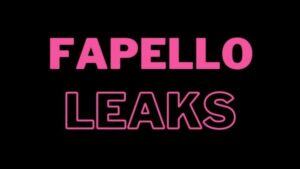5 Steps on How to Upgrade to Google Analytics 4
4 min read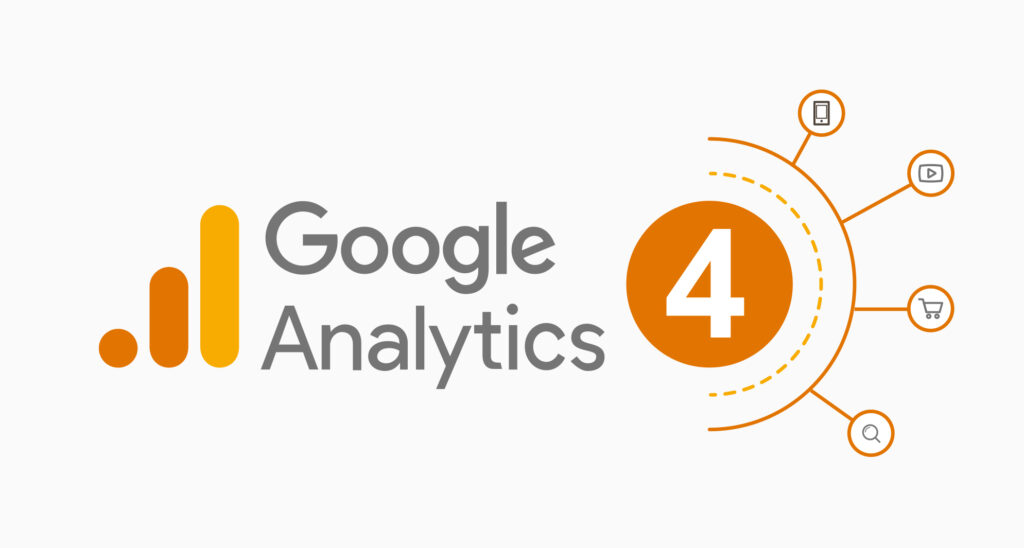
Google Analytics 4
Google Analytics 4 (GA4) is the latest version of Google’s analytics platform, offering advanced features and insights. It provides exciting new features such as cross-device measurement and advanced machine learning. If you want to upgrade your existing analytics platform to GA4, take a few steps first. The article will guide you on how to upgrade to GA4 in simple steps. Follow along, and you’ll be up and running in no time.
-
Set Up a GA4 Account
Google Analytics 4 has become a trend in the latest Technology News due to its exceptional capabilities, especially for marketers and businesses. Setting up a Google Analytics 4 (GA4) account is easy, and you can do it in just a few simple steps. Go to your Google Analytics account and click the Admin tab. In the Property column, click on Data and Reporting. Under Upgrade to GA4, click Start Upgrade and follow the instructions on the screen. Then choose a Measurement ID, create a Stream Name, and choose the data-sharing settings that best suit your needs.
After creating your GA4 account, you may need multiple tracking IDs for different properties or applications. For example, if you’re tracking activity across numerous websites, you may need one tracking ID for each website. With GA4, you don’t need to worry about creating additional accounts—add tracking IDs as you need by going back into your admin page and clicking “Create New Stream” under the “Data and Reporting” tab. You can assign those tracking IDs to their corresponding properties or applications when you finish.
-
Property Set-Up
Once you have your GA4 account set up, it’s time to configure your property. Your property refers to your web page, app, or any other asset where data collection will take place. To set up a property resource for your business, such as a website or app, log into the GA4 dashboard and click the “Create Property” button. You will be asked to provide basic information about the asset, like the website URL and name of the asset. After submitting the details and further verification, a tracking code will be generated for the property and added to the HTML of the webpage.
The tracking code will track and send data back to your dashboard. You can also navigate to your firebase account to create an app-specific configuration. Using a GA4 assistant, you can set up your new GA4 property alongside your existing universal analytics (UA) property. After the UA and GA4 properties are linked, the UA data should automatically be accessible within the GA4 interface.
-
Set-Up Business Information to Help Tailor Your Business Analytics Goals
When setting up your Google Analytics 4 (GA4) account, you must tailor it to meet the analytical goals. Details such as the size of your business and how you intend to utilize GA4 with your business will help enhance your experience with this Google Analytics tool. Different tools and features are available depending on whether you are a small business, a medium, or a large enterprise.
Additionally, determine and choose how to use GA4 with your business. For example, you can choose to use GA4 for;
- Generating reports
- Tracking website visitors
- Measure lead generation
- Identifying customer trends
- Measure your advertising ROI
- Measure content monetization
- Measure data across various devices
- Optimize your app or site experience
-
Set Your Currency and Reporting Time Zone
Also, configure the reporting time zone and currency during set-up to ensure accurate presentation of data. Select the time zone applicable to your business from the drop-down list and then select the currency. You can also adjust the data retention period to capture data for any time to analyze user behavior better. Make sure you customize the set-up to fit your exact needs.
-
Confirm Google Analytics Terms of Service Agreement
When upgrading to Google Analytics 4, you must accept the Terms of Service Agreement. The agreement covers the data processing terms required by the General Data Protection Regulation (GDPR) and any additional requirements for data protection you may have.
Additionally, you must confirm the Measurement Controller Data Protection Terms for the data you share. That ensures your data is securely stored and used per all applicable laws. Accepting these service terms is necessary to continue with the upgrade process.
Conclusion
Google Analytics 4 is a powerful and next-generation tool that can help you collect data, measure, analyze, and understand your business’s online performance from websites or apps. It is crucial to upgrade to the latest version to get the most out of the platform. Following these steps, you can easily upgrade your Google Analytics account to GA4. After upgrading, you can take advantage of the new features and insights offered by Google Analytics 4, which can help your business gain more visibility and reach more customers.