err_address_unreachable : Solve Google Chrome Error
3 min read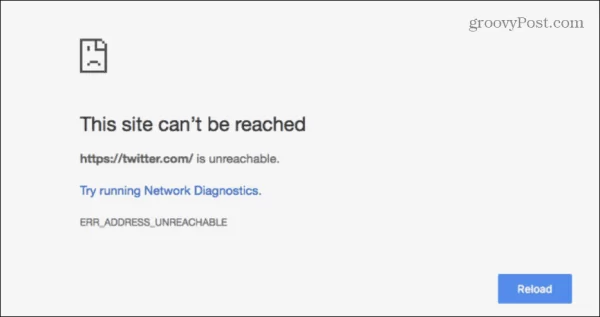
err_address_unreachableerr_address_unreachable
The ERR_ADDRESS_UNREACHABLE error occurs when the browser is unable to establish a connection with a website’s server. It’s a common error in Chrome, but there are straightforward solutions available. This post will delve into the causes of the error and provide guidance on how to resolve it.
Several factors can contribute to the ERR_ADDRESS_UNREACHABLE error, including issues with your internet connection, outdated data in your browser cache, DNS cache data, or pending browser updates.
In the following sections, we will explore these reasons in detail and offer solutions to ensure a seamless browsing experience.
How to solve “ERR_ADDRESS_UNREACHABLE”?
Check Your Internet Connection:
Most browser-level errors can be attributed to sudden internet connection drops. Start by testing your internet connection by visiting a website you frequently use or streaming a YouTube video. If your internet connection seems problematic, try turning off your router for approximately 7-8 minutes and then turning it back on. This brief rest period often resolves the issue.
Restart Chrome and the PC:
Browser data can sometimes interfere with server connections, leading to HTTP errors. To address this, consider restarting your PC. If the issue persists, access the Control Panel and terminate all Chrome-related processes. Afterward, restart Chrome, and the problem should be resolved.
Update Your Browser:
Using an outdated browser can lead to various issues, including HTTP errors and security vulnerabilities. To update Chrome, click on the vertical dots in the top-right corner of the browser window, select “Settings,” and then click on “About Chrome.” This will check for available updates, and you can click “Update now” to install them. It’s advisable to keep auto-updates enabled.
Also Read: error: error:0308010c:digital envelope routines::unsupported
Clear Browser Cache:
Browsers store website data, such as files and images, in the cache to speed up page loading on subsequent visits. However, this cached data can become outdated or corrupt, causing browsing problems and HTTP errors like ERR_ADDRESS_UNREACHABLE. To resolve this, follow these steps:
- Click the three vertical dots in Chrome => More tools => Clear Browsing Data.
- Choose a time range and check the boxes next to “Browsing history,” “Cached images and files,” and “Cookies and other site data.”
- Click “Clear data.”
Clear the DNS Cache:
The DNS cache helps browsers connect to IP addresses associated with domain names more quickly. Like the browsing data cache, the DNS cache can also store outdated or corrupt data. To clear it:
- Type “chrome://net-internals/#dns” into your URL bar.
- A window will pop up; click “Clear Host Cache.”
- For a more thorough process, clear the DNS cache on your OS by running Command Prompt as an administrator and entering “ipconfig /flushdns.” This will flush the system’s DNS cache and may resolve the HTTP error.
Disable Extensions:
Browser extensions, while useful, can become outdated or corrupt and may contribute to errors. To identify if an extension is causing the problem:
- Click the three dots in Chrome => More tools => Extensions.
- You’ll see a list of active or installed extensions. Disable them one by one, refreshing the web page after each disablement. If the website loads correctly after disabling a specific extension, you can conclude that the extension was responsible for the error and keep it disabled while browsing the site.
Conclusion:
In addition to the above steps, you might consider disabling your Windows Defender Firewall to address the ERR_ADDRESS_UNREACHABLE error. However, this action exposes your system to security risks, so it’s not recommended.






