Fix xbox error code 0x80190190
5 min read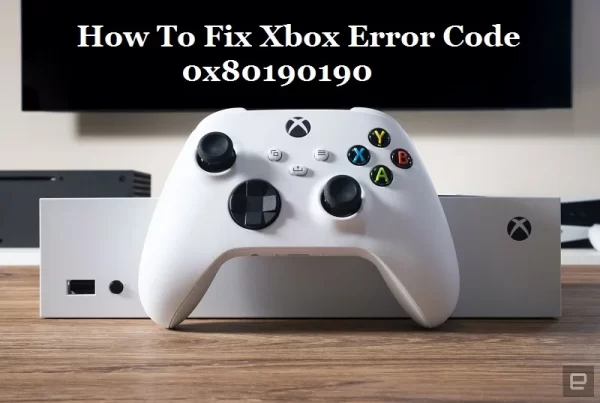
xbox error code 0x80190190
The Xbox gaming console has revolutionized the way millions of gamers worldwide enjoy their favorite games, connect with friends, and access various entertainment content. However, like any electronic device, the Xbox is not immune to encountering errors, and one common issue that users may come across is the Xbox Error Code 0x80190190. This error can be frustrating and may prevent users from accessing certain features or connecting to Xbox Live. In this article, we will delve into the possible causes of this error and explore troubleshooting steps to resolve it.
Also Read: Best Buy learning network
What is Xbox Error Code 0x80190190?
Error Code 0x80190190 is associated with connectivity issues on the Xbox gaming console. It typically occurs when the console is unable to connect to Xbox Live, Microsoft’s online gaming and content service. When this error appears, users may encounter difficulties signing in, accessing online multiplayer features, or downloading content from the Xbox Live marketplace.
Possible Causes of Error Code 0x80190190:
Several factors could lead to the occurrence of this error. Some common causes include:
- Internet Connection Issues: Poor or unstable internet connectivity can prevent the Xbox from connecting to Xbox Live servers, resulting in error 0x80190190.
- DNS Configuration: Incorrect DNS settings on the console can interfere with the connection to Xbox Live services.
- Network Firewall or Restrictions: Some network configurations, such as strict firewalls or parental controls, may block the Xbox from accessing necessary online services.
- Service Outages: Temporary service outages or maintenance on Xbox Live servers could also trigger the error.
Troubleshooting Steps:
When encountering Xbox Error Code 0x80190190, users can try the following troubleshooting steps to resolve the issue:
1. Check Xbox Live Service Status: Before proceeding with any troubleshooting, it’s essential to ensure that the issue is not caused by Xbox Live service outages. Users can visit the Xbox Live Status page on the official Xbox website or check Xbox’s social media channels for updates on server status.
2. Restart the Xbox Console: Sometimes, a simple restart can resolve connectivity issues. Turn off the Xbox console, unplug the power cord, wait for a few seconds, and then plug it back in. Turn on the console and check if the error persists.
3. Test Internet Connection: Verify that the internet connection on the Xbox is stable and functional. Go to the Xbox Settings, navigate to Network settings, and perform a network connection test to ensure the console is connected to the internet.
4. Check DNS Settings: Review the DNS settings on the Xbox. If using automatic settings, consider switching to manual DNS settings, such as Google’s public DNS (Primary: 8.8.8.8, Secondary: 8.8.4.4).
5. Disable Network Restrictions: If the Xbox is connected to a network with strict firewall settings or parental controls, temporarily disable them to see if they are causing the error.
6. Power Cycle Network Equipment: Power cycle the modem, router, or any other network equipment being used with the Xbox. Turn off each device, wait for a few seconds, and then power them back on.
7. Clear System Cache: Clearing the Xbox system cache can resolve issues related to corrupted data. Go to the Xbox Settings, select Storage, and then clear the system cache.
8. Update Xbox Software: Ensure that the Xbox console is running on the latest software version. Check for available updates in the Xbox Settings and install any pending updates.
9. Contact Xbox Support: If none of the above solutions work, and the error persists, consider contacting Xbox Support for further assistance. They can provide specific guidance tailored to the user’s situation.
Conclusion:
Encountering Xbox Error Code 0x80190190 can be frustrating, but with the right troubleshooting steps, most users can resolve the issue and get back to enjoying their gaming experience on Xbox Live. By checking the internet connection, verifying network settings, and power cycling network equipment, users can often fix the error and continue their gaming adventures without interruption. Remember to keep the Xbox software up to date and check for any service outages that may be affecting Xbox Live. If all else fails, contacting Xbox Support will ensure users receive professional help to resolve the issue. Happy gaming!
Frequently Asked Questions (FAQ) about Xbox Error Code 0x80190190
1. What does Xbox Error Code 0x80190190 mean?
Xbox Error Code 0x80190190 is a connectivity issue that occurs when the Xbox console is unable to connect to Xbox Live services. It may prevent users from signing in, accessing online multiplayer features, or downloading content from the Xbox Live marketplace.
2. What causes Error Code 0x80190190 on Xbox?
Error Code 0x80190190 can be caused by various factors, including poor internet connection, incorrect DNS settings, network restrictions, service outages, or issues with Xbox Live servers.
3. How do I check if Xbox Live services are down?
To check the status of Xbox Live services, visit the Xbox Live Status page on the official Xbox website or check Xbox’s social media channels for updates on server status.
4. How can I fix Xbox Error Code 0x80190190?
There are several troubleshooting steps to resolve this error, including restarting the Xbox console, testing the internet connection, checking DNS settings, disabling network restrictions, power cycling network equipment, clearing system cache, updating Xbox software, and contacting Xbox Support if needed.
5. How do I perform a network connection test on Xbox?
Navigate to the Xbox Settings, select Network settings, and perform a network connection test to ensure the console is connected to the internet.
6. How do I change DNS settings on Xbox?
In the Xbox Settings, go to Network settings, select Advanced settings, and then DNS settings. You can switch to manual DNS settings and enter the preferred DNS server addresses.
7. What should I do if I have strict network restrictions causing the error?
Temporarily disable strict network restrictions, such as firewalls or parental controls, to check if they are causing the error.
8. How do I clear the Xbox system cache?
To clear the system cache on Xbox, go to the Xbox Settings, select Storage, and then clear the system cache.
9. How can I check for Xbox software updates?
Check for available updates in the Xbox Settings. Go to System, select Updates, and install any pending updates.
10. What should I do if the error persists after trying all troubleshooting steps?
If the error persists, consider contacting Xbox Support for further assistance. They can provide personalized guidance to resolve the issue.
Remember, it’s essential to use authorized and legitimate methods to troubleshoot and resolve Xbox errors. Avoid using unauthorized tools or methods that may violate Xbox policies or terms of service.






